Undoubtedly one of the best aspects of WordPress is the huge range of plugins available to enhance the functionality of your site. There are plugins that cover almost every function you can imagine.
However, there is a downside of having access thousands of freely available plugins and that is some of plugins can be real resource hogs and slow down your site. Not only is that undesirable from a user perspective, it also has an impact (albeit small) on your SEO, as site load times are one of the factors that Google uses in its ranking algorithm.
So how do you determine if there are any plugins slowing down your WordPress site?
Funnily enough, there is a plugin that can do the job called P3 (Plugin Performance Profiler) that was developed by GoDaddy (don’t let that put you off), that tests all of the plugins you have enabled on your site and gives you some handy charts and tables that allows you to easily see if you have any plugin hogs.
Video Overview
In the video below, I go through the elements of the P3 Plugin Performance Profiler and show how I found that one particular plugin on my old site was using a huge amount of resources compared to all the other plugins, the WordPress Theme and WordPress core combined.
Using The Plugin
You install the plugin the usual way by going to Plugins->Add New, specifying p3 plugin profiler and clicking on the search plugins button.
Once you’ve installed and activated the plugin, you can access it under Tools->P3 Plugin Profiler. Then you simply need to click on the blue Start Scan button and then click on the Auto Scan button.
The scan will take a few minutes depending on the content on your site and the number of plugins you have enabled.
Analyzing The Results
When the scan is complete, you will see a summary page like the screenshot below:
Looking at the pie chart above, it is immediately obvious that one of the plugins (Simple Lightbox in this instance) is using a lot more resources than all the other plugins put together.
The other useful figure to look at is the Plugin Impact percentage. In the above example, this figure is 70.2%, which is quite excessive. There isn’t any magical figure this should be, but in general lower the better (I aim for 20% or lower).
The other useful information to look at is under the Simple Timeline tab. This shows you a a graph with the amount of time used up by:
- WordPress Plugins
- WordPress Theme
- WordPress Core
In general, you want them to be more or less even.
In the screenshot below, it makes it clear the impact the WordPress plugin load times are having on the site.
What To Do Once You’ve Identified Problem Plugins
If you discover one of more plugins on your site taking up a lot of resources, there are a few courses of action you can take.
- Determine if you really need that plugin. In some instances, you’ll find a particular plugin doesn’t really give you any benefit, in which case, just delete it.
- Check to see if there are any updates to the plugin that fix performance problems.
- Check if there is an similar plugin that does the same job, but has better performance.
- Check if your WordPress theme offers similar functionality to the problem plugin. If you have a plugin that performs the same function as your theme, you are wasting resources by having duplicate functionality.
Remember that if you are adding, upgrading or changing your plugins, it is always a good idea to check what impact they are going to have on your site.
Cheers


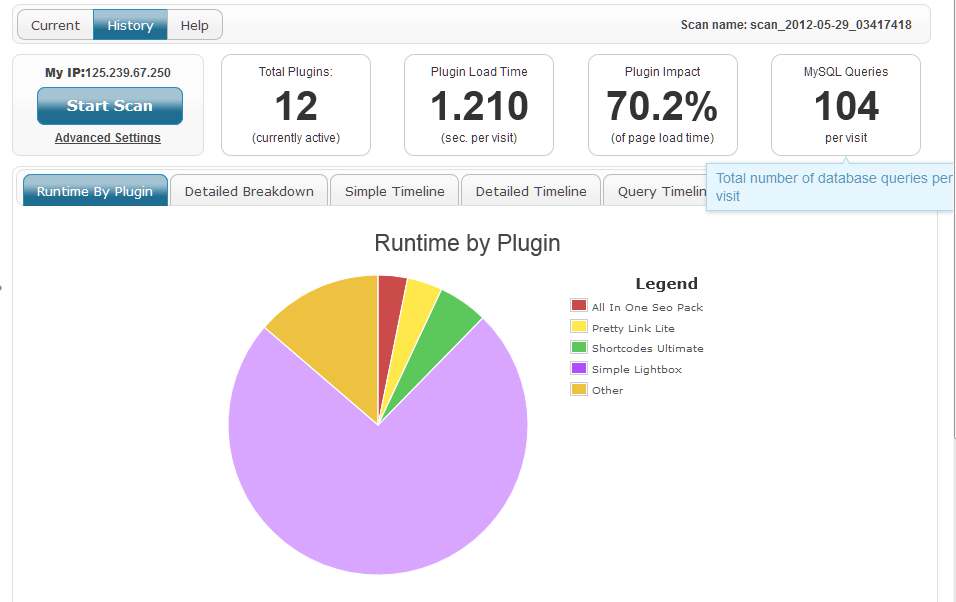
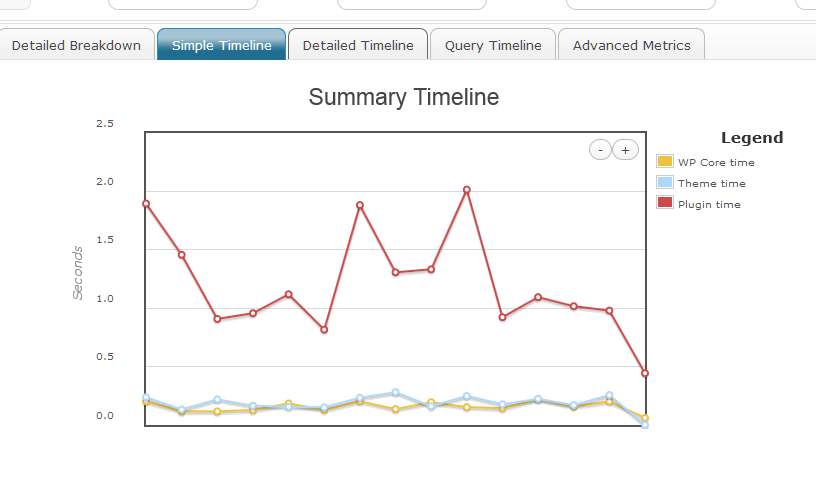

Hi Peter.
Thanks for this info. When I generated the reports on a couple of my websites I discovered I had a couple of plugins that were using quite a lot of resources.
I ended up disabling them as I didn’t really need them in the first place.
Ken
Hi Peter
Thanks for this great article; it’s so informative yet easy to understand by the ‘not so techie’ person, as I am.
This is the first time I’ve visited your website and will certainly be returning, no doubt many times.
Cheers
Valerie
Hi Valerie.
I’m glad you found the article useful.
Cheers
Peter
Hi Peter. Thank-you, Thank-you, Thank-you!
I have been trying so many things to find out what is causing my memory problems. I had turned off all plugins and was measuring one by one, which can be super tedious. This is exactly what I was looking for.
Hi Chellie.
Glad the article helped you out.
Out of interest, which plugin was causing the problem for you?
Cheers
Peter