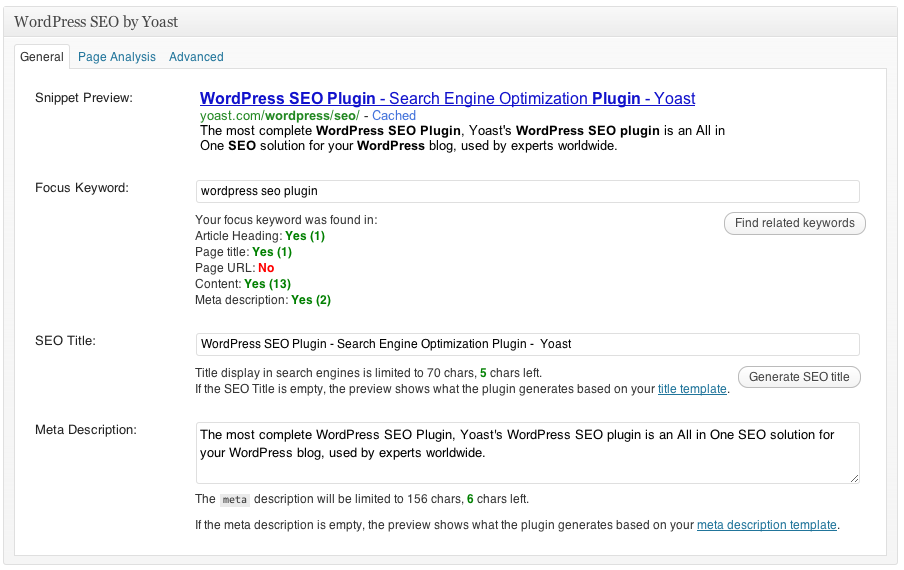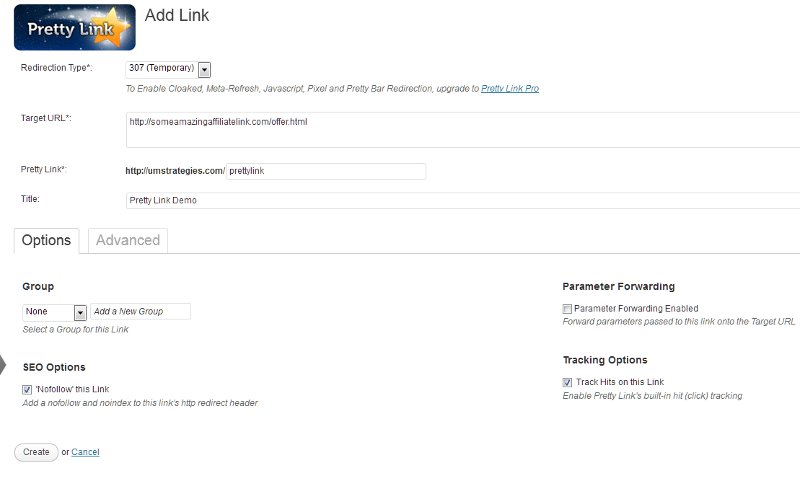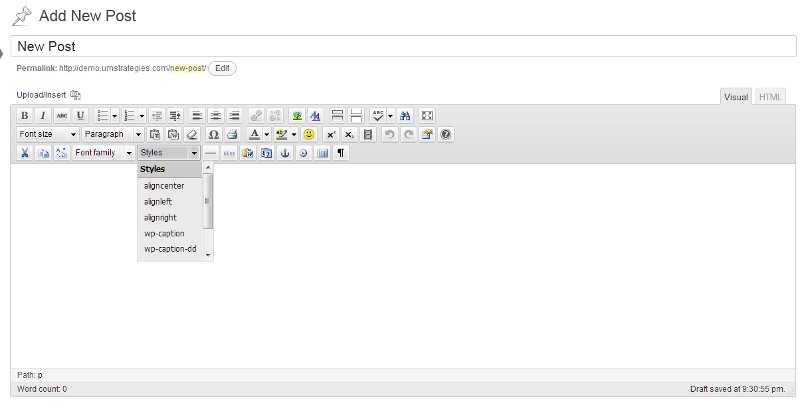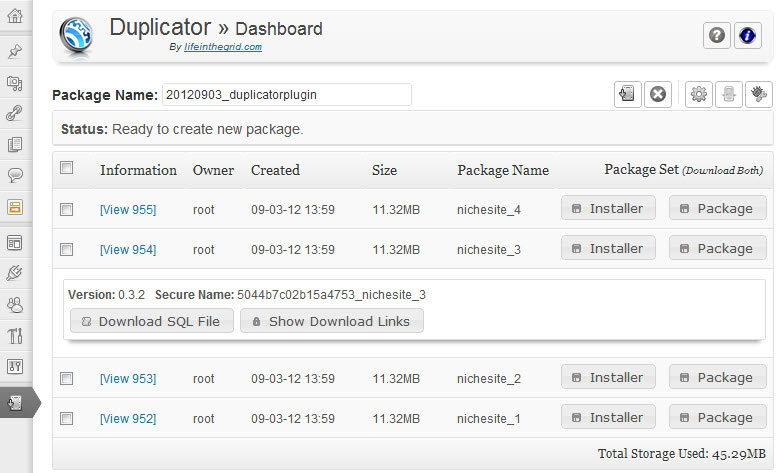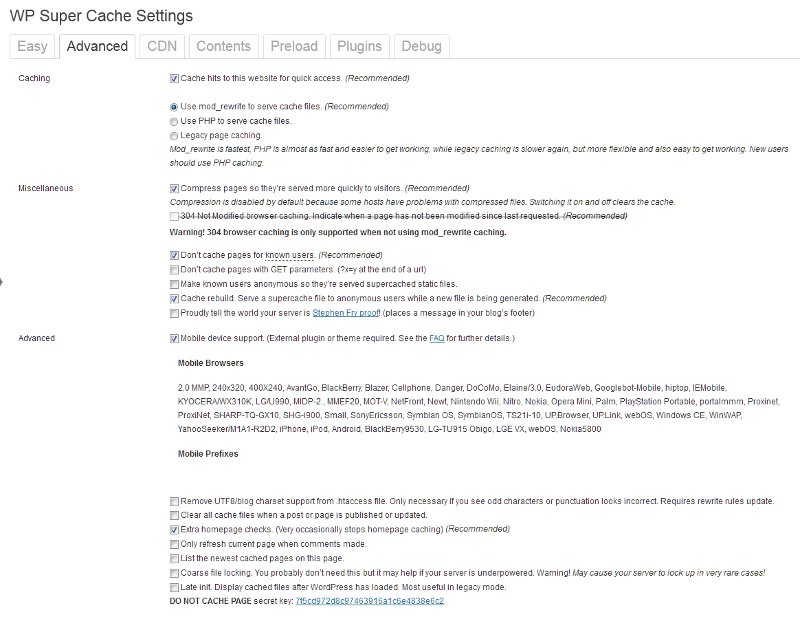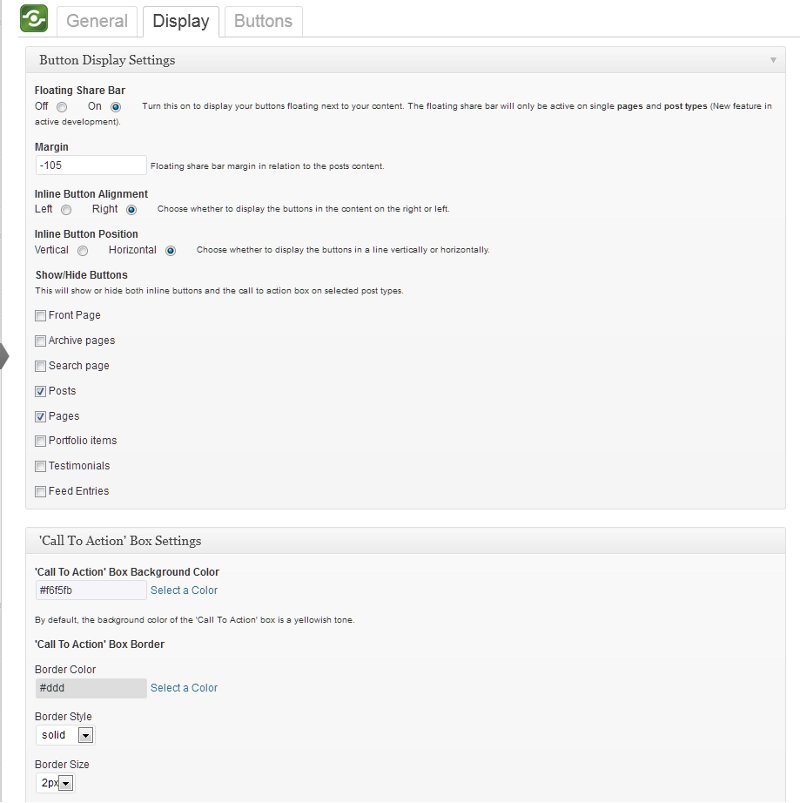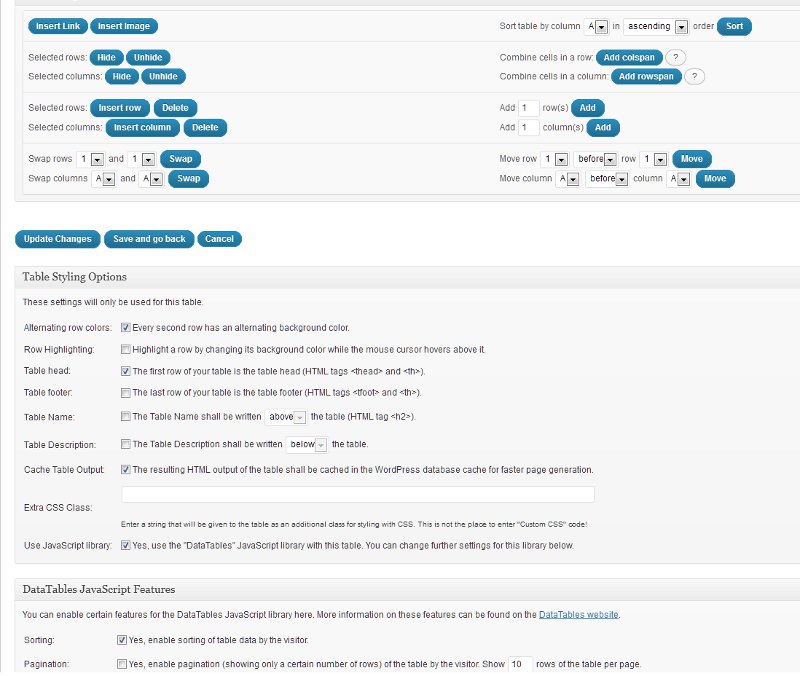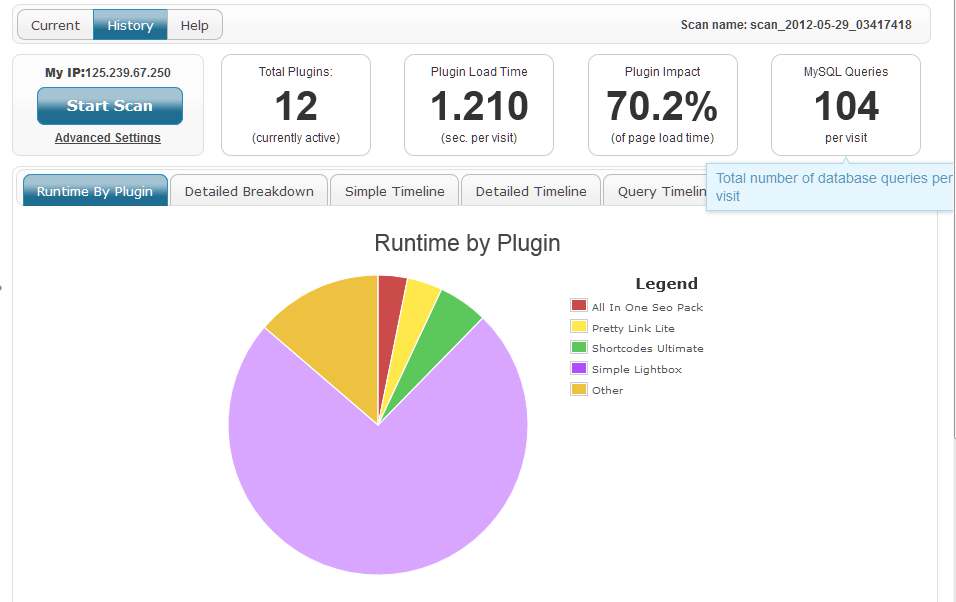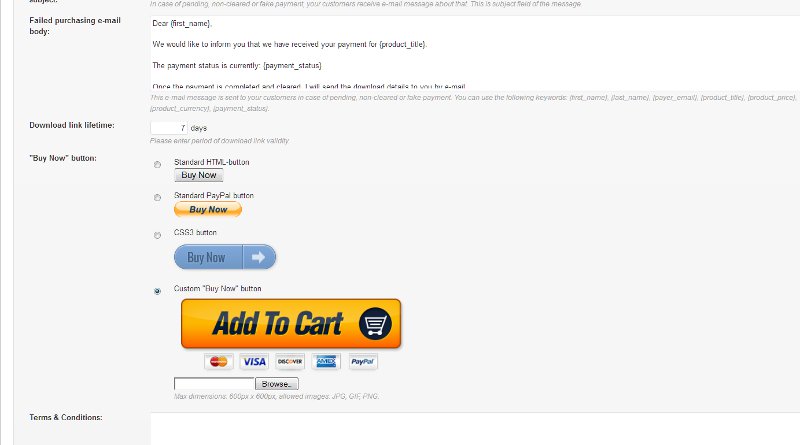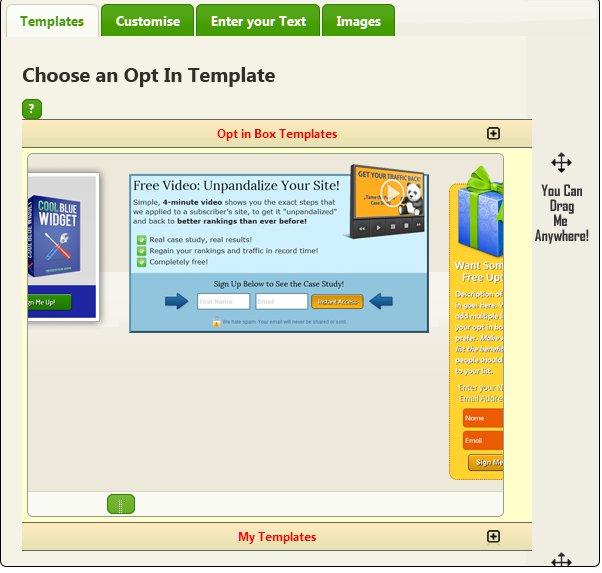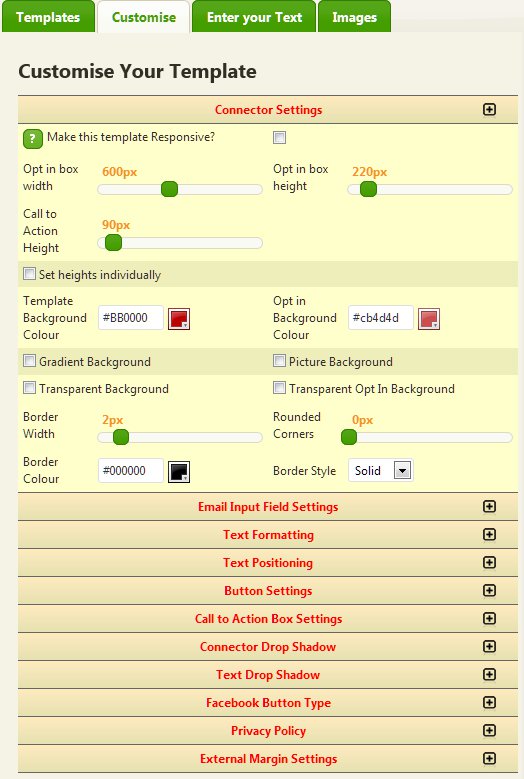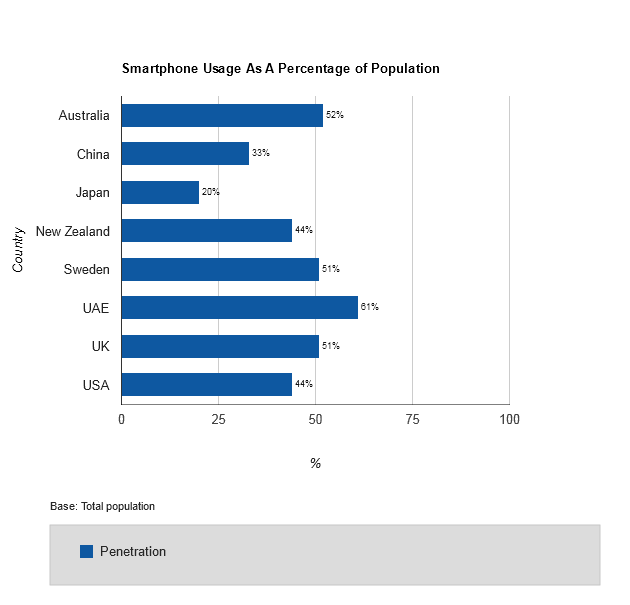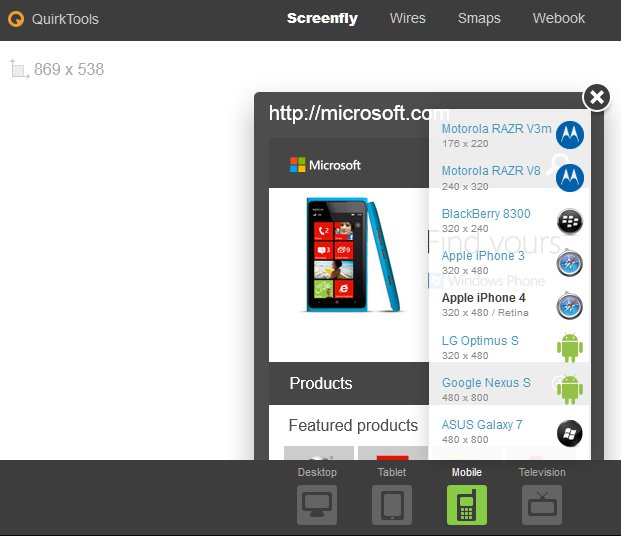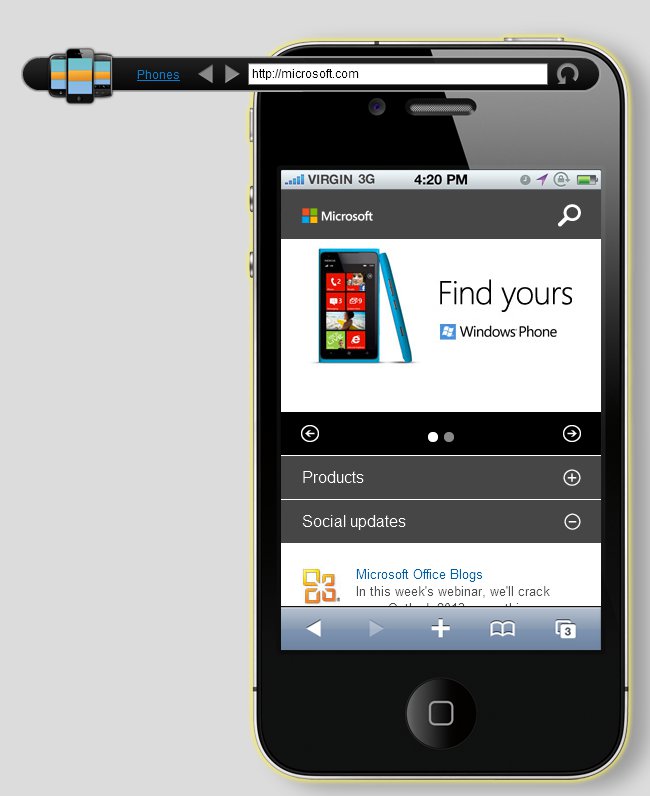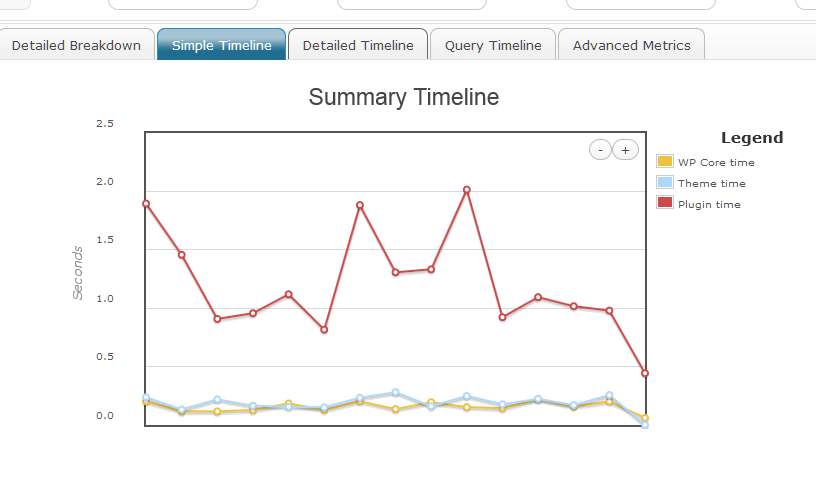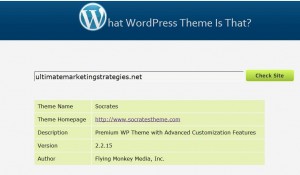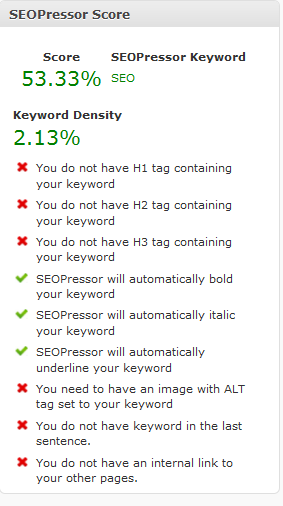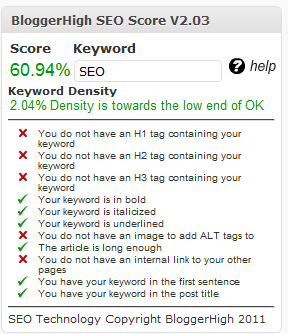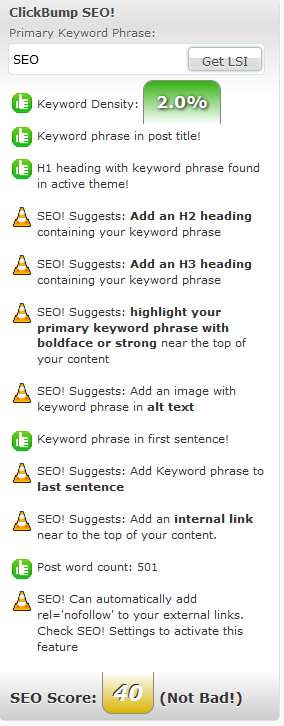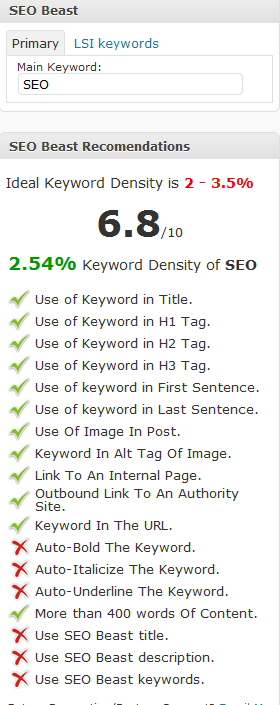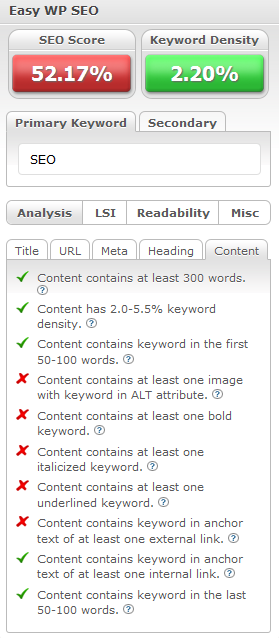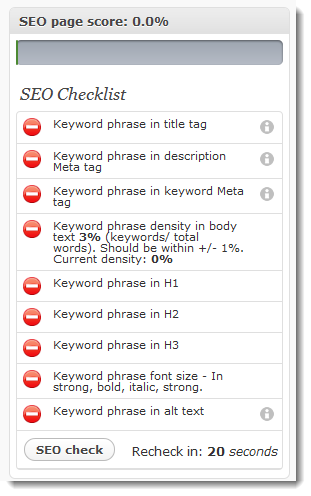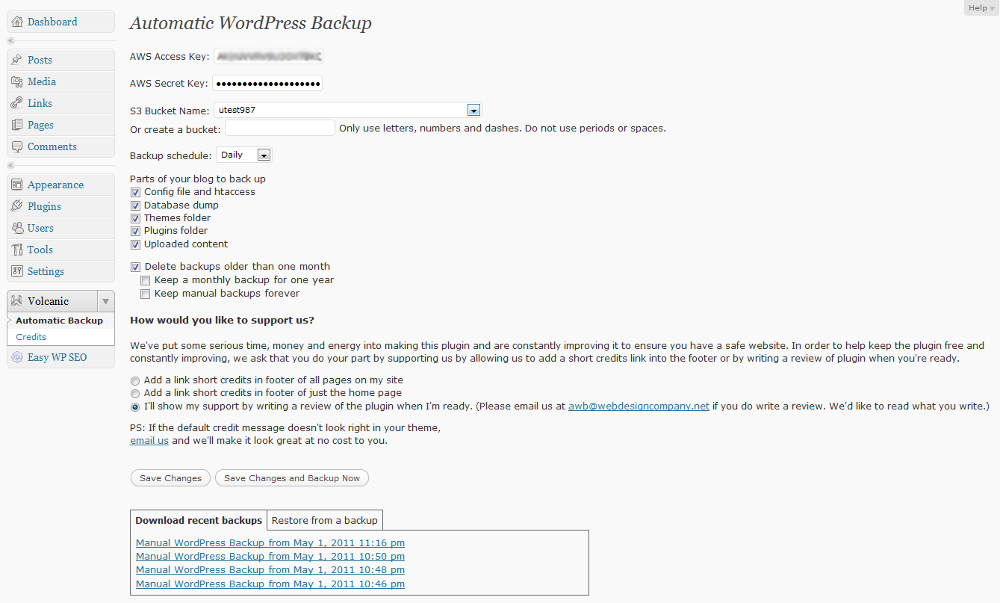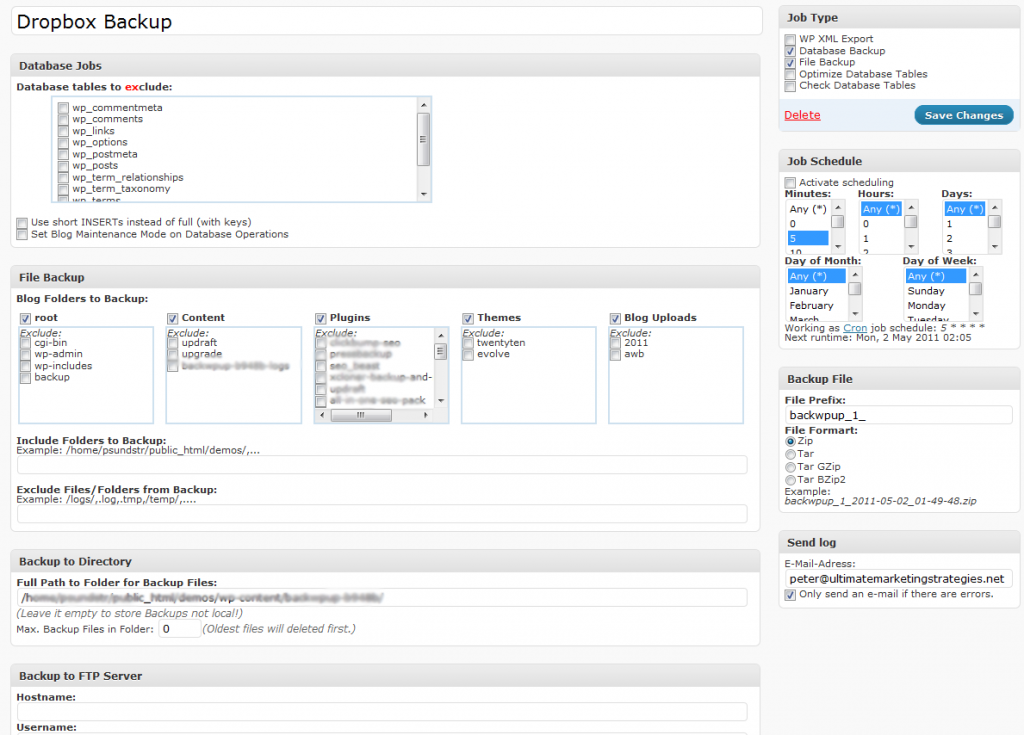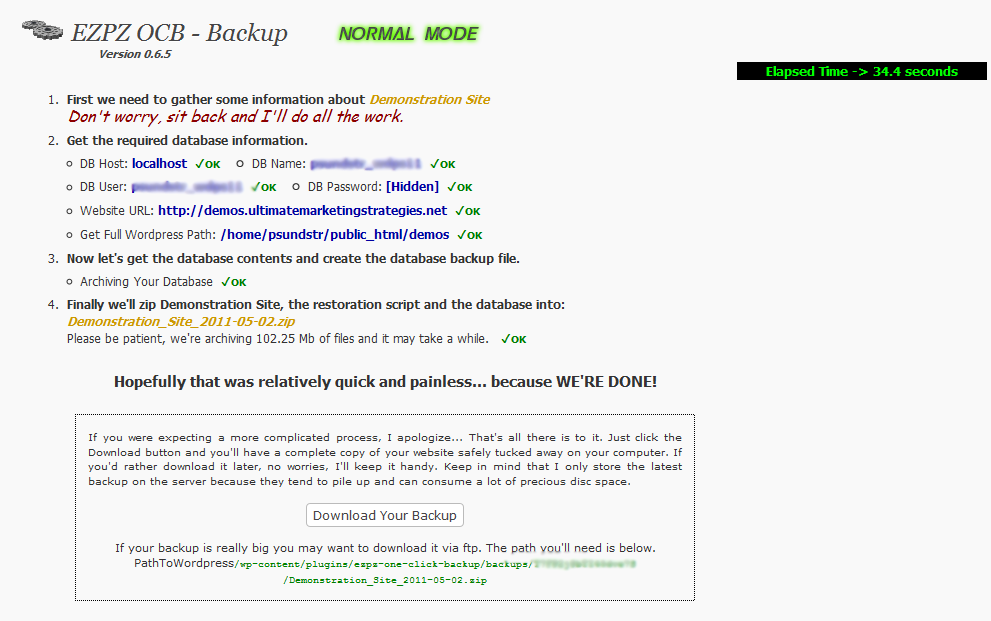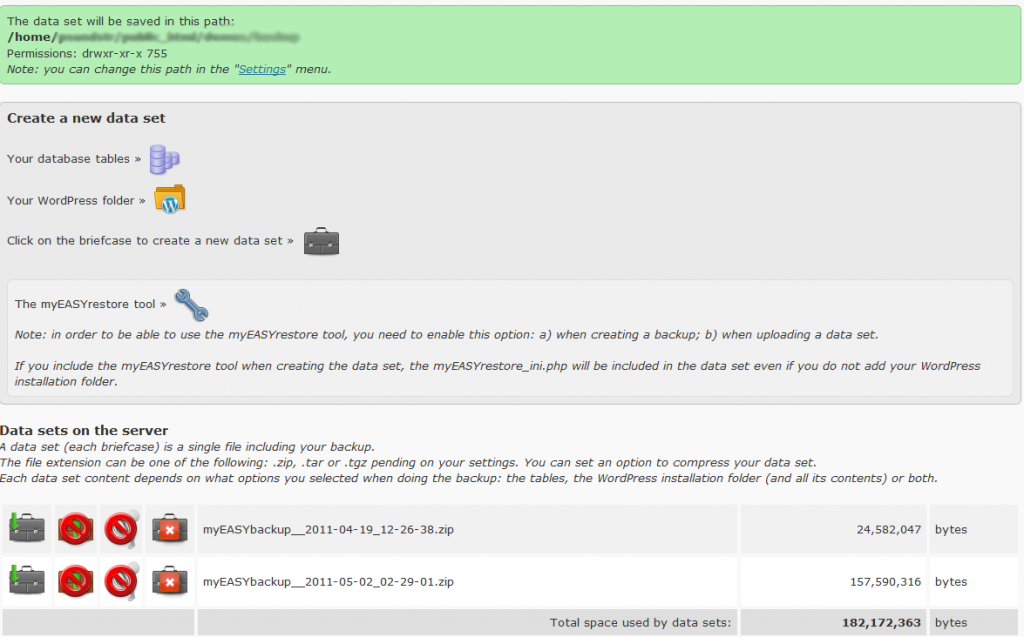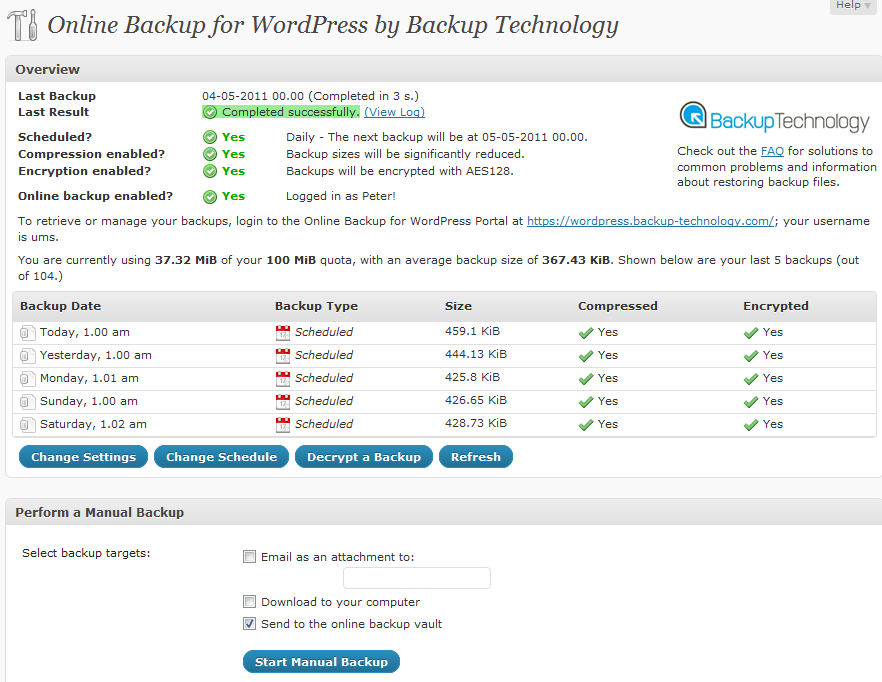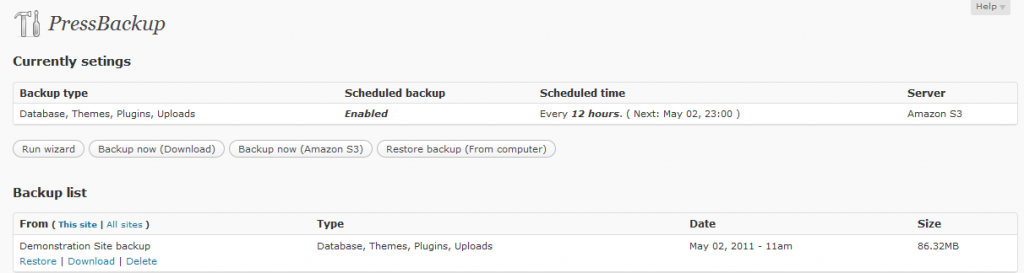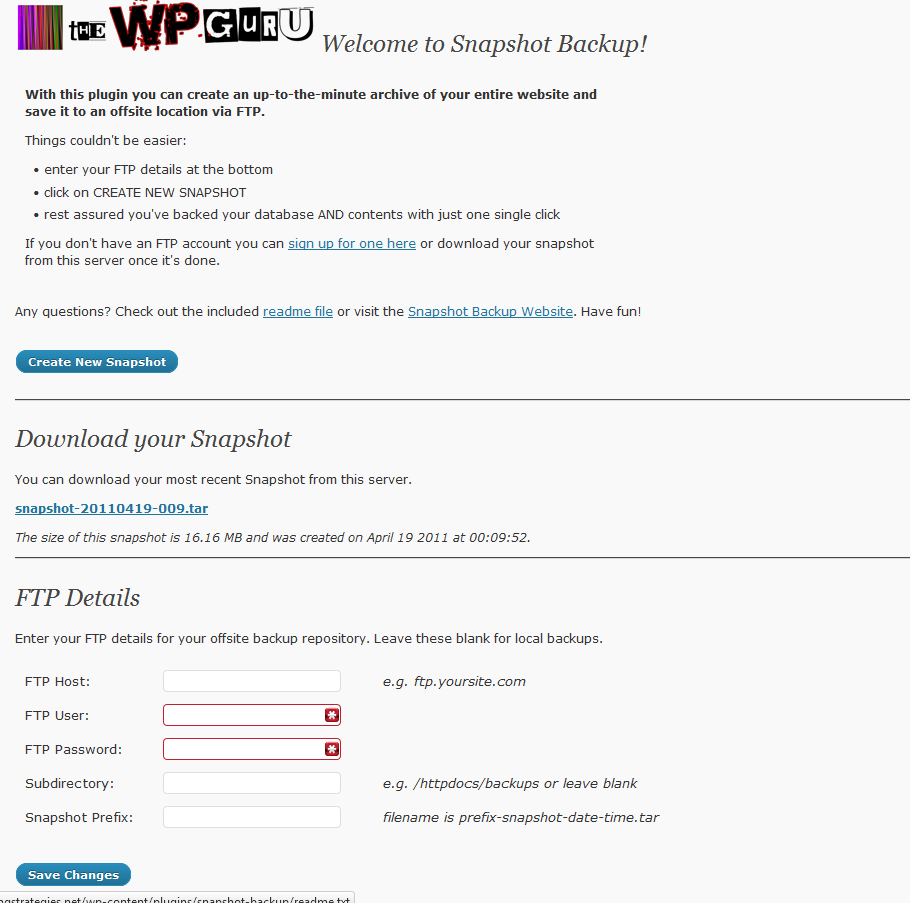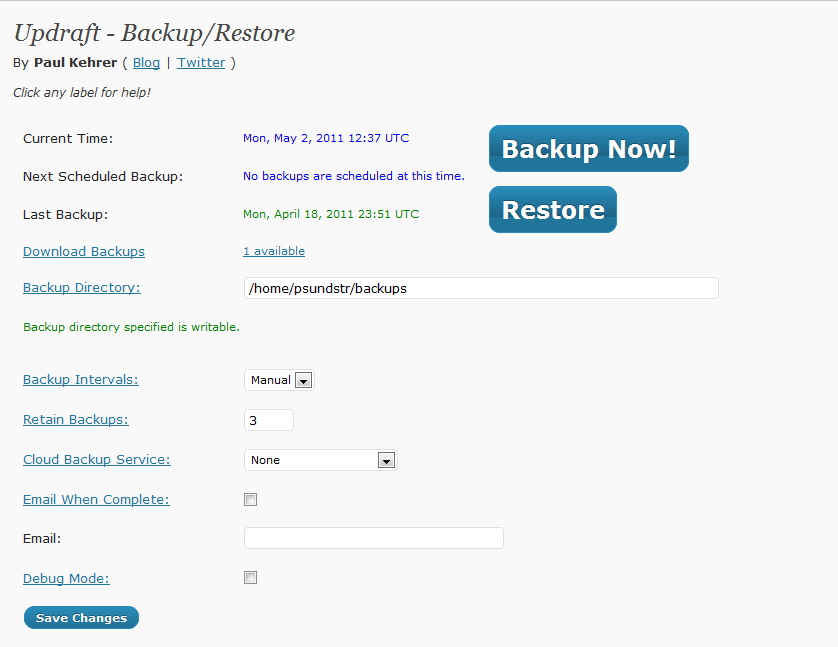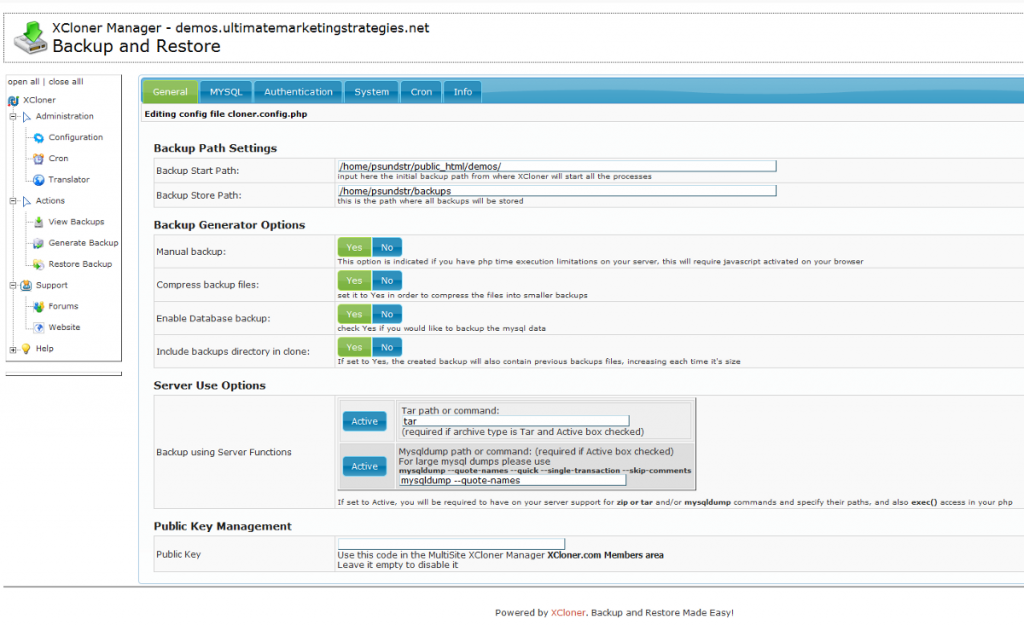One of the great aspects of WordPress is the amazing range of plugins available to add functionality for just about every type of requirement that you can think of.
While there are plenty of paid plugins, there are so many really good free plugins to choose from.
Everyone has their personal favourites, so here is my list of the top 10 WordPress Plugins for 2012.
1. Yoast WordPress SEO
[framed_box bgColor=”#B2D8FF”]Plugin Name: WordPress SEO
Author: Yoost De Valk
Summary: Aids with on-page SEO, eg: titles, meta description etc. Also has control over link structure, RSS and XML sitemaps.
Price: Free
Source: http://yoast.com/wordpress/seo/
[/framed_box]
There are a number of WordPress SEO plugins available. Probably the most well known is All In One SEO Pack (AIOSEO), as it has been around for a while.
I used to use AIOSEO on all my sites, but switched over to Yoast WordPress SEO, as there were a number of benefits including:
- Better performance. I tested the speed of both plugins and found that Yoast SEO had slightly better performance and less overheads compared to AIOSEO.
- Flexibility. In most cases, you only need to fill out the title and description, but it is useful to have the advanced features such as complete control over meta robots options, 301 redirects, and keyword page analysis.
Yoast WordPress SEO has options to control the following functions:
- XML Sitemaps. No need to install a separate Sitemap plugin.
- Breadcrumbs. If your theme doesn’t have inbuilt breadcrumb support, this is a handy feature to enable.
- Permalinks. Additional options to fine tune permalinks.
- RSS. Ability to insert content into your RSS feeds.
- Social. Ability to add Facebook Open Graph meta data and Twitter Meta Card data to your site.
2. Pretty Link Lite
[framed_box bgColor=”#B2D8FF”]Plugin Name: Pretty Link Lite
Author: Blair Williams
Summary: Shorten, beautify and track links
Price: Free
Source: http://wordpress.org/extend/plugins/pretty-link/
Pretty Link Lite has been a favourite with marketers since the plugin was released.
It comes in Lite (free) and Pro (paid) versions. The main difference between the Lite and Pro version is that the Pro version has the ability to cloak your links. Cloaking links (via an iframe) is NOT recommended as it is against the TOS for many affiliate networks.
The Lite version has everything most people need.
It is particularly handy for making your affiliate links look more friendly.
So instead of having a link like:
[code]http://affiliatenetworkname.com/?ref=bcbcKJSHjh874387aba[/code]you can turn that into:
[code]http://yoursite.com/product[/code]The Pretty links are set up using URL redirects. You have the option to use 301 permanent or 307 temporary redirects. You can also set them to be “nofollow”.
Another important aspect of using Pretty Link Lite is that it has great tracking so that you can see exactly what links are being clicked on and work out how effective they are.
3. TinyMCE Advanced
[framed_box bgColor=”#B2D8FF”]Plugin Name: TinyMCE Advanced
Author: Andrew Ozz
Summary: Adds additional formatting options to the standard WordPress Editor.
Price: Free
Source: http://wordpress.org/extend/plugins/tinymce-advanced/
[/framed_box]While the default WordPress editor is sufficient for most purposes, there comes a time when you want to have greater control over the style of your article without having to switch over to HTML mode and hand code the raw HTML.
TinyMCE Advanced adds a load of useful options to the editor, including:
- Advanced image control
- Advanced link control
- Emoticons
- Full font and style control
- Search and replace
- Tables
Even if you rarely use those options, one reason a lot of people install TinyMCE Advanced is to prevent WordPress eating up your blank lines.
I’m sure you’ve tried to create a post where you hit the enter key a few times to insert blank lines, only to have WordPress effectively turn it into a single blank line. TinyMCE has an option that will prevent WordPress from doing that so that you preserve all your blank lines.
4. Duplicator
[framed_box bgColor=”#B2D8FF”]Plugin Name: Duplicator
Author: Cory Lamie
Summary: Plugin to backup, copy or clone your WordPress sites.
Price: Free
Source: http://wordpress.org/extend/plugins/duplicator/
[/framed_box]In the past, I tested a lot of different WordPress Backup Solutions. While some of those plugins/products are still very effective, I find that I use Duplicator on most of my WordPress sites as it is very flexible, easy to use and more importantly works well.
I’ve cloned, copied and restored various WordPress sites many times. On one occasion where I came across an issue with Duplicator not working correctly after doing a WordPress update, the developer was very responsive and came out with a fix within a day.
While Duplicator works very well as a backup solution, I wouldn’t recommend it if your WordPress site constantly changes as the backup process is manual. However, if you are updating your site once a week or month, then it is a great option as you can also use the backup to copy your site to a new domain for testing or if you need to move to a new web hosting provider.
5. WP Super Cache
[framed_box bgColor=”#B2D8FF”]Plugin Name: WP Super Cache
Author: Donncha & Automattic
Summary: Speeds up your WordPress site by caching your content and reducing processing load.
Price: Free
Source: http://wordpress.org/extend/plugins/wp-super-cache/
If you aren’t using caching on your site, you should do so. It is the single quickest and easiest way to improve the performance of your site and reduce the processing load (this is particularly important if you have a shared hosting account).
There is much debate as to which is the best WordPress caching plugin. I’m not going to get into that debate. What I will say is that some caching is way better than no caching.
I’ve used the three main caching plugins that are currently the most popular, ie:
They all have their advantages and disadvantages.
W3 Total Cache is the most comprehensive caching plugin, but it can take quite a bit of effort to set up efficiently and I’ve had compatibility issues in the past with some WordPress setups/plugins.
Quick Cache is definitely the easiest of the three to set up and use and I would recommend it as a good alternative to WP Super Cache.
WP Super Cache does have good support and is actively developed. Both Quick Cache and w3 Total Cache were last updated in 2011, whereas WP Super Cache was last updated (at the time of writing) in October 2012.
6. Socialize
[framed_box bgColor=”#B2D8FF”]Plugin Name: Socialize
Author: Jon Bishop
Summary: Adds social media buttons and call to action boxes to your site.
Price: Free
Source: http://wordpress.org/extend/plugins/socialize/
[/framed_box]If you do a search on WordPress.org for social media plugins, you will come back with a huge list of plugins.
I started using Socialize a while back and it is still one of my favourite social media plugins.
One of the main reasons I like Socialize is its flexibility.
Some of the options include:
- The ability to choose which social media sites you want to use, eg: Facebook, Twitter, Google+, Digg, Pintrest etc.
- Changing the button sizes and styles.
- Three locations for buttons:
- Inline
- Alert Boxes
- Floating
- Include a call to action box at the bottom of each post.
- Override settings on a global or per post/page basis.
7. WP-Table Reloaded
[framed_box bgColor=”#B2D8FF”]Plugin Name: WP-Table Reloaded
Author: Tobias Bäthge
Summary: Allows you to easily create and manage tables for your WordPress posts/pages.
Price: Free
Source: http://wordpress.org/extend/plugins/wp-table-reloaded/
[/framed_box]Creating tables in WordPress has always been a bit of a pain as you usually need to write the raw HTML.
WP-Table Reloaded remove the need to know any HTML to create tables. Instead you use simple forms to input and manage your table data. You then include the table on your post/page via a simple shortcut or by using the insert table icon added to the WordPress editor.
You can see an example of WP-Table Reloaded in action on my IM Discounts Page.
Each of the columns can be sorted and you have control over the widths, colours etc.
8. P3 (Plugin Performance Profiler)
[framed_box bgColor=”#B2D8FF”]Plugin Name: P3 Plugin Performance Profiler
Author: GoDaddy
Summary: Tests the performance of your WordPress Plugins
Price: Free
Source: http://wordpress.org/extend/plugins/p3-profiler/
[/framed_box]While plugins are one of the greatest assets of WordPress, using too many or using badly written plugin can have a significant performance impact on your site.
P3 (Plugin Performance Profiler) is a plugin (which you could probably say is a little ironic) that will test the performance impact of all your plugins so you can see which ones are potentially slowing down your site.
You can read my detailed post about how I used P3 (Plugin Performance Profiler) to detect a plugin hog that was slowing down my site.
9. Paid Downloads
[framed_box bgColor=”#B2D8FF”]Plugin Name: Paid Downloads
Author: Ivan Churakov
Summary: Protect you paid downloads with a temporary encrypted download link
Price: Free
Source: http://wordpress.org/extend/plugins/paid-downloads/
[/framed_box]While there are many solutions that protect your downloads from unauthorized access, Paid Downloads is a great free option if you are on a budget and want to protect your downloads.
It works by issuing a temporary, encrypted download link whenever someone buys your product (eg: PDF guide), which expires after a set number of days.
Paid Downloads supports:
- PayPal
- Payza/AlertPay
- InterKassa
The “Pro” version includes support for:
- Authorize.Net
- 2Checkout
- Skrill/Moneybookers
- EgoPay
- Liberty Reserve
10. Hybrid Connect
[framed_box bgColor=”#B2D8FF”]Plugin Name: Hybrid Connect
Author: Paul McCarthy/Shane Melaugh
Summary: Creates Opt-in Forms, Squeeze pages and more
Price: $39
Source: http://hybrid-connect.com/
[/framed_box]Hybrid Connect is the only paid plugin that I’ve included in my top 10 plugins list. I do purchase various WordPress Plugins when I think they have something very useful to enhance my sites.
In my opinion Hybrid Connect is the best optin plugin that’s currently available on the market. It is very easy to use and is incredibly flexible.
Some of the features that I think makes Hybrid Connect special are:
- Optin forms can be placed anywhere, eg: sidebar, footer, inside a page/post etc.
- Apart from the traditional forms, you can also use Hybrid Connect to display lightboxes, slide ins and squeeze pages.
- The ability to automatically do sign ups via regular name/email or by Facebook Connect button.
- Large range of form templates that are very easy to customize via the Hybrid Connect form builder.
- Integrated split testing function that will automatically select your highest converting form.
I wrote a review of Hybrid Connect a short while ago not long after I had purchased the plugin and had it running on a few of my sites. Note that since I wrote the review, Hybrid Connect has had the slide ins, squeeze pages, split testing and a whole bunch of other stuff added.
Support and development of this plugin is top notch and is just one of the reasons I recommend it.
Summary
Remember that this plugin list is based on my personal opinion based on all the WordPress sites I own and maintain.
If you have any really good plugins that you’ve come across in 2012, please leave a comment below and let the world know.
Cheers