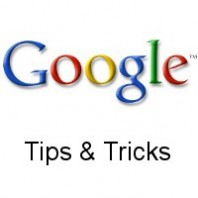I thought it would be a great idea to put together a collection of my best Google tips and tricks to make the most of Google for your market research and SEO work.
While we all use Google everyday in some capacity, whether it be simple searches or doing keyword research with Google Adwords Keyword Tool, there are quite a few hidden corners to Google (that’s definitely an under-statement) that a lot of people don’t know about or don’t know how to use efficiently.
Video Summary
For those of you who prefer the visual medium, the video below covers most of the Google tips listed in this article.
Advanced Search Queries
The following collection of advanced search queries have a range of uses from keyword research to analysis of your website.
The first search query we’ll examine is the site: operator. This is very useful for determining:
- Whether your site has been indexed (particularly useful to know if you have a new site)
- Conversely, whether your site has been deindexed, aka Google slap, Google Sandbox etc.
- How many pages are indexed. This is useful to check if a new page has been indexed or not.
- Whether a the PageRank (PR) for page is faked or not. Faking PR is quite common when selling a domain/site.
Checking If Your Site Is Indexed
An example of checking whether your site is indexed or not, is to just type in your domain with the site operator, eg:
[note color=”#e6e6fa”]site:example.com
[/note]If your site is indexed, Google will report the number of pages it has in it’s index. If the site is not indexed, it will say something like:
[note color=”#e6e6fa”]
Your search – site:example.com – did not match any documents
[/note]
A word of caution!
If your domain has subdomains, eg:
- blog.example.com
- store.example.com
then the site: operator will also include those subdomains in the query.
There doesn’t appear to be any easy way of excluding subdomains, unless you manually exclude them, eg:
[note color=”#e6e6fa”]site:example.com -site:blog.example -site:store.example.com
[/note]
You can also check if a specific page has been indexed, eg:
[note color=”#e6e6fa”]
site:example.com/page1.html
[/note]or
[note color=”#e6e6fa”]site:example.com/category/postname
[/note]Another point to keep in mind is whether you use www in front of your domain name or not. When you are checking your site, make sure you use the format that you normally use. As most sites have a 301 redirect set up from the non-www to www version of the URL (or vice-versa), you should use the form the redirect points to.
Checking For Fake PageRank
Related to the site: operator is the info: operator. This can be used for a number of function, but one very quick and easy method is to check if the PR for a particular page is faked or not. The most common way of faking PR is by doing a 301 redirect from another page with PR to the target page.
This technique is sometimes used when people are selling a website or a domain and they artificially inflate the PR during the selling process and when the site/domain has been sold, the redirect is removed and when Google releases the next PR update, the new owner suddenly finds their PR has vanished.
There are a number of ways of checking for fake PR, but the quickest is to simply query the page (in most cases, it will be the homepage), eg:
[note color=”#e6e6fa”]info:example.com
[/note]
If Google then shows you a result that has a different domain, you can very confident the site has a faked PR.
Checking The Actual Number Of Results Returned
Whenever you do a Google search, Google will give you a number (generally quite large) with the number of results. It’s important to understand that this is just an estimate by Google in order to speed up how quickly they can display the results for your search query.
The following quote is from the Google Webmaster Tools Help.
When you perform a search, the results are often displayed with the information: About XXXX results (X seconds).
Google’s calculation of the total number of search results is an estimate. We understand that a ballpark figure is valuable, and by providing an estimate rather than an exact account, we can return quality search results faster.
In addition, when you click on the next page of search results, the total number of search results can change. Google’s search index is constantly changing, and your second search results page may come from a slightly different version of the index than the first page.
As you probably know, Google will return a maximum of 1000 results. However, in most cases it is much fewer than 1000, because Google will filter out most of the duplicate content and pages that have low relevance. That means, if there are more pages of relevance for your search term, the higher the number of actual results.
This metric can be used as a factor for gauging competition for ranking for a particular keyword, although I would caution that you shouldn’t use it as your sole metric. You are much better off doing a full analysis (on-page and off-page SEO) of the top 10 results to get a much better idea of the real competition, but looking at the number of actual results returned can still be useful.
OK, let’s take an example.
If I search for:
front loading washing machines
Google tells me:
About 2,8700,000 results (0.16 seconds)
Note that you’ll most likely get slightly different figures depend on when and where you do the same search from, but it should be roughly around the 2-3 million results.
Now, if we were to click on the Next button at the bottom of the results until we got to the very last page (that’s a lot of clicks), you will see a message like:
[note color=”#e6e6fa”]
In order to show you the most relevant results, we have omitted some entries very similar to the 592 already displayed.
If you like, you can repeat the search with the omitted results included.
[/note]
What that means is that of the 2.8 million results that Google estimated were related to your search term, only 592 were worth displaying.
Obviously you are quickly going to get very sick of clicking, Next, Next, Next…….
The quick way to get to the last page of the results is to modify the search URL.
When you do your initial query, the URL in your browser will look something like:
[note color=”#e6e6fa”]http://www.google.com/#hl=en&sclient=psy-ab&q=front+loading+washing+machines&oq=front+loading+washing+machines&aq=f&aqi=&aql=&gs_l=hp.12…0l0l6l23123l0l0l0l0l0l0l0l0ll0l0.frgbld.&pbx=1&bav=on.2,or.r_gc.r_pw.r_qf.,cf.osb&fp=fb944df5651897fd&biw=1920&bih=1066
[/note]To get to the last page of the search results add:
start=990&
anywhere in the URL after the first &, eg:
[note color=”#e6e6fa”]http://www.google.com/#hl=en&start=990&sclient=psy-ab&q=front+loading+washing+machines&oq=front+loading+washing+machines&aq=f&aqi=&aql=&gs_l=hp.12…0l0l6l23123l0l0l0l0l0l0l0l0ll0l0.frgbld.&pbx=1&bav=on.2,or.r_gc.r_pw.r_qf.,cf.osb&fp=fb944df5651897fd&biw=1920&bih=1066
[/note]then press Enter and hey presto, you’ll be taken to the last page.
Querying US Search Results Outside the US
I live in New Zealand, but most of my sites target US audiences. If I type in google.com into my browser, Google detects that I’m from New Zealand and will automatically redirect to google.co.nz
Doing a search on google.co.nz is biased towards New Zealand sites, which is generally not what I want. To query the Google US results, simple add /ncr (which stands for “no country redirect”) at the end of the URL, eg:
Performing a Non-Personalized Search
As you probably know, Google personalizes your search results based on your search history. This mostly applies if you are logged into your Google account.
If you don’t want to log out of your Google account when you do a search, just add
&pws=0
to the search URL in your browser bar. For example:
[note color=”#e6e6fa”]
https://www.google.com/?q=onpage+seo+plugins&pws=0
[/note]
You can also use Chrome in “Incognito” mode, which is supposed to remove traces of your search history and cookies.
Note, that none of these techniques will give you 100% guaranteed non-personalized results, but for most cases, they should be sufficient.
Scroogle.org used to be a great resource for getting unbiased Google searches, but unfortunately the site closed down in Jan 2012.
Using Google Cached Results
It can be very useful to know when Google last indexed a specific page. Google keeps a cached copy of your pages in order to speed up processing search results.
To view the Google cache details for a particular page, use the query:
[note color=”#e6e6fa”]
cache:example.com/page.html
[/note]
Google will display the cached version of the page along with an information area at the top of the screen that will say something like:
[note color=”#e6e6fa”]This is Google’s cache of http://example.com/page.html. It is a snapshot of the page as it appeared on 31 Mar 2012 13:38 GMT. The current page could have changed in the meantime.
[/note]
Another very useful tip that not many people use is the link to the “Text-only version” of the cache.
If your site uses a lot of graphics and/or has a complex design, viewing the text only version of the cache gives you an inside view as to how the Googlebots see your page. This can often be very revealing and may give you some big clues as to how to rearrange your site in order for it to be better optimized for Google when it next crawls your site.
Handy Google Links
Google has so many products these days, but as an online marketer, there are generally a small handful of links that you will use most of the time.
The following is a list of what I consider to be the most useful Google functions:
Without a doubt, this is the number one tool used by online marketers for keyword research and Adwords campaigns.
You actually have access to a number of related tools from this URL. The two most useful are:
1. Keyword Tool – Invaluable for keyword research
2. Contextual Targeting Tool – If you are monetizing via Adsense, then using the contextual targeting tool will give you a much more accurate idea of the CPC.
http://www.google.com/insights/search/
Google Insights For Search is essentially a more advanced version of Google Trends. It’s a great tool to use with your keyword research as it can tell you things like whether the keywords you are interested in are suitable for your targeted region or whether the keywords are seasonal or on a downward or upward search trend.
I wrote a post about Google Insights and the importance of trends in keyword research that has more details on the uses for Google Insights.
https://developers.google.com/pagespeed/
The load time of your site is one of the factors that Google takes into consideration, therefore it is important to ensure your site loads as fast as possible.
The Google Page Speed Test will not only test your page load times, it will give you a list of suggestions on how to improve the performance of your site.
If you know of any other handy Google tips, tricks or techniques, please leave a comment below.
Cheers